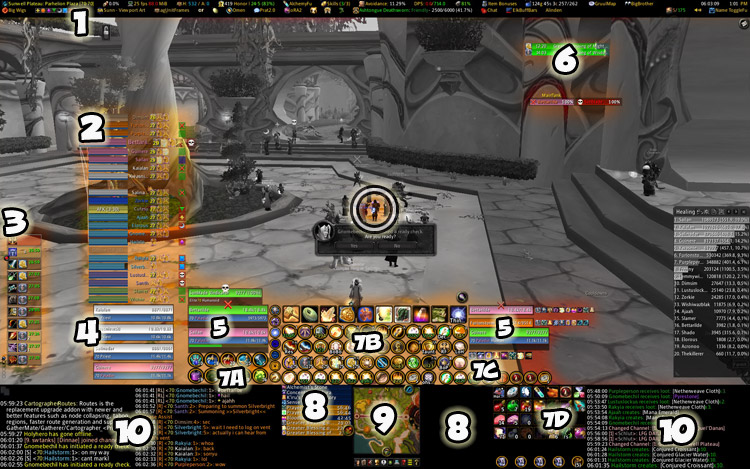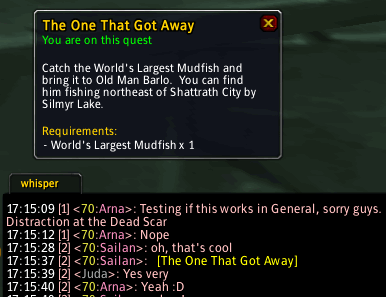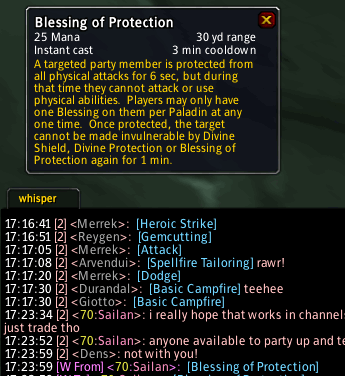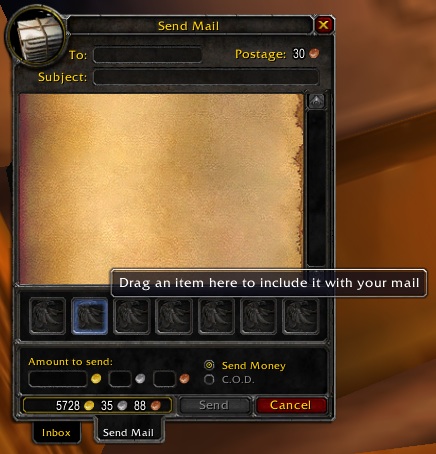I’ve been meaning to make one of these posts for ages, so here goes:
A Guide To My UI
First up, here’s a shot of my UI, full-size, for comparison’s sake. Note that I’ve resized it down to 1200×750, so you can actually see it onscreen; I play at 1920×1200.
Now, let’s take a look at it piece-by-piece:
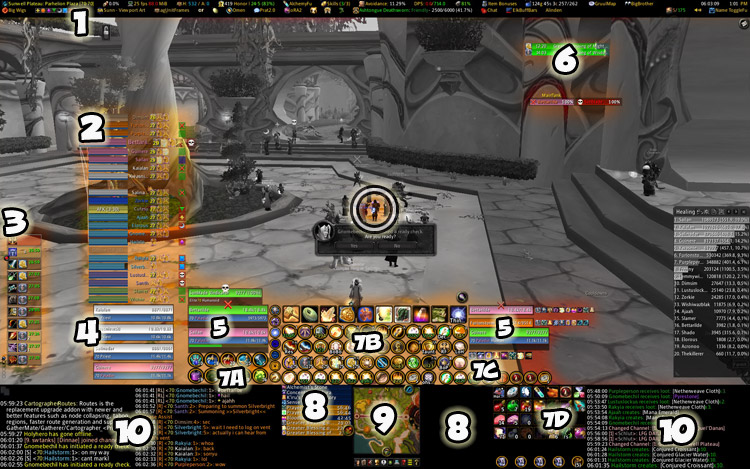
1. FuBar and a whole swag of FuBar plugins. This provides me with configuration menus for a lot of my other addons, and informational displays on all kinds of things (reputation progress, bag space, who I’m set to assist, and lots more). Similar to TitanBar, but much less memory-intensive.
2. BunchOfBars, my raid frames. Excellent for healers, this mod is compatible with the LibHealComm-3.0 library (which means, in practice, that you can see incoming heals being cast by other healers if they’re using BunchOfBars, Grid, VisualHeal or similar mods).
3. PallyPower, a blessings manager for Paladins that allows you to set Greater Blessings by class and single Blessings by individual, and then recast your set blessings repeatedly with just a few mouse clicks. Even better, the config allows you to set blessings for other pallies in the raid too, making sure that every blessing is covered and no-one’s doubling up. Almost essential for pallies.
4. ag_UnitFrames, also known as AGUF, which I use for my party frames…
5. …and AGUF again for my unit frames. Here you can see that on the left of my action bars, I have my own unit frame; above it is my focus frame, and above that is the target of my focus unit. On the right of the action bars is my target’s unit frame, above that is my target’s target, and above that is the target’s target’s target. (Confusing, yes? In practice: if I have the MT targeted, he’ll be my target, the boss will show above him as the MT’s target, and then the MT will show at the top as the boss target. If that top bar changes to another player, it means the MT has lost agro and someone else needs some healing – usually urgently. ;-)
6. Informational bars. The top two are PallyTimerFu, below them are main tank and tank target displays, courtesy of oRa.
7. Action bars! Trinity Bars 2.0. Others swear by Bongos or Bartender, but I love Trinity, despite the fact that it’s not an Ace mod. What I love about it more than other action bar mods: you can set each bar’s number of buttons individually, which means I can have a five-button bar here and a ten-button bar there with no problems. It also has some neat other features, as you’ll see:
7A: These are my “use in combat” consumables: health and mana pots (and various specialty variants), healthstones and charged crystal foci, bandages.
7B: My main spell bars. The square buttons at the top are activatable effects (mostly trinkets, with a macro and a cooldown spell for good measure). The round buttons below them are spell buttons. Yes, pallies have a lot of spells – and that doesn’t even include those spells that are bound to keypresses only, with no position on the actionbars. (Again, something handled by Trinity.) The class bar of auras is positioned vertically down the left side.
7C: My “tank emergency” bar. This bar is set, via Trinity, so that all spells on it are automatically cast on my focus, regardless of who I have targeted. I’ll usually set focus on someone likely to need emergency heals – usually the tank, sometimes someone else with a critical role. The bar has my “holy shit” heal macro, cleanse, Blessing of Protection and Lay On Hands, which means if I see the essential person is in trouble I can get a one-click heal onto them without having to acquire them as a target first. On Australian latency, that can be a wipe-saver.
7D: Miscellaneous crap. Mount macro, hearthstone, tradeskills, food/drink/elixirs, that kind of stuff.
8. ElkBuffBars for buffs and debuffs. Buffs go to the left of the minimap, debuffs and weapon buffs go to the right (although I don’t have any in this screenshot).
9. The minimap, as repositioned and squarified by SimpleMiniMap.
10. Chat windows, managed by Prat. As a guild leader, raid healing lead and master looter, I use a lot of chat – as you can imagine. I manage this by splitting different channels into different windows. The left-most window is for guildchat, officer chat, and custom channels (healer channel, tank channel, some server-wide custom channels, etc). The middle window is for raidchat, party chat and battleground chat. The right-most window is for general chat, trade chat and whispers – ie, it’s the one I can usually safely ignore unless I hear the ‘whisper’ alert sound.
Others: You can also see a Recount window open to ‘healing done’ on the right hand side of my UI. Normally I don’t have Recount open, but this screenshot was taken during a PuG raid and I was curious to see how I rated compared with the other healers. (Top on healing, top on overheals – such is the price of Aussie latency! ;-)) I also use a number of other addons that aren’t really visible on my screen, but I still wouldn’t want to play without them. These include:
- ItemRack inventory manager (not an Ace mod). Others swear by Closet Gnome or Outfitter, but I still prefer ItemRack.
- BigWigs raid boss warnings, and its 5-man cousin LittleWigs.
- ACP Addon Control Panel, for activating and deactivating addons without having to log out.
- ClearFont2 font changer.
- SunnViewport, for the black section underlying my chat windows.
- AtlasLoot loot reference mod.
- Cartographer: the best map addon ever.
- Quartz casting bar.
- BankItems and Possessions inventory managers, great for those of us who are packrats. BankItems is better for browsing what you have on a character, Possessions is better for searching by text string when you know you have something, you just don’t remember where you put it (or which alt you mailed it to).
- Parrot: scrolling combat text of awesomeness.
- TradeSkill Info: a handy browser of tradeskill recipes, filterable by name, profession, what your characters know, etc. Very useful for looking up crafting mats.
- TankPoints helps you assess tanking gear by giving each item a points value based on how much effective health it grants. Invaluable for tanks and occasional tanks.
There are others I use, but those are the awesomest – the ones I wouldn’t want to do without.
 Patch 3.0.2 is close on the horizon – if it’s not here within the next couple of weeks I’ll be surprised – and your UI is going to break. That’s right, all those lovely addons you use are going to stop working!
Patch 3.0.2 is close on the horizon – if it’s not here within the next couple of weeks I’ll be surprised – and your UI is going to break. That’s right, all those lovely addons you use are going to stop working!